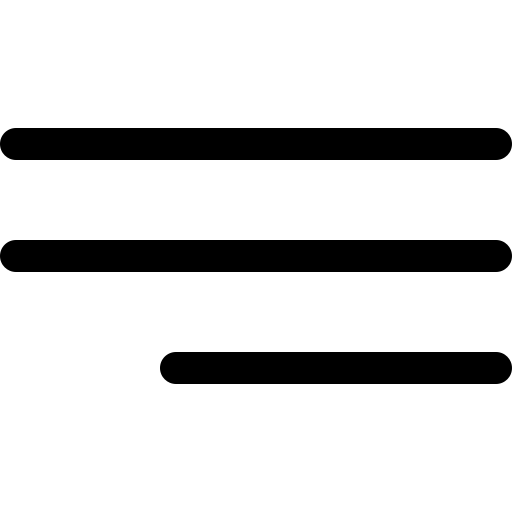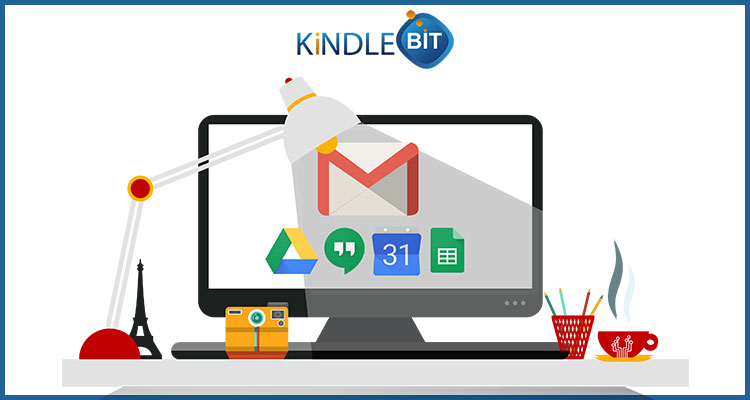
Companies across the world are exploring digital transformation to boost collaboration, leading to more idea exchange, less organizational silos and more opportunity for growth. Whether it is a healthcare company looking for ways to simplify patient care or a media company looking to work in partnership in real-time, almost every organization has their own needs. For this reason, businesses are turning to cloud-native apps like G Suite data migration to gain greater visibility into their organization, as well as to have more control over policies that keep their data protected. On this blog, we're announcing different ways, an admin can gain greater insight into their organizations to help employees focus on work that’s important to success.
If you’re not an admin on a legacy Google Apps or G Suite account and are unsure of whether a service provider or reseller is giving you legacy Google Apps vs G Suite, the easiest way to find out is to confirm how much storage space you have available on an individual domain email account.
G Suite Email Migration
Let’s begin with G Suite email migration as it usually takes the longest time to get this done as hundreds, thousands or potentially even tens of thousands of emails must be copied across servers on the cloud. This special practice is for a Google Apps migration to G suite email migration. A few things need to be kept in mind before email migration from the source email accounts to the destination email accounts can be started.
- Under mail settings on each individual email account, make sure IMAP is enabled and under labels “Show in IMAP” is enabled for all labels you want to be migrated to the new accounts.
- Also, ensure that every individual account has “Enable access to less protected apps” turned on. As a super admin, you can enforce “Enable access to less protected apps” for all users under the Security tab, at least on the new G Suite data migration account with the temporary domain if not on the source account.
For organizations, that uses other Google Cloud Email Server Setup services on their Google accounts such as AdWords, Analytics, Search Console, etc. Be sure to make a different account as an admin on a temporary basis and then change the admin access back to the original account after the migration process has been completed. If you’re all alone not able to handle this process, then we, at Kindlebit Solutions can help you successfully done G Suite data migration. Our expert technical team will help you during configuration and migration processes including Remote Desktop help.